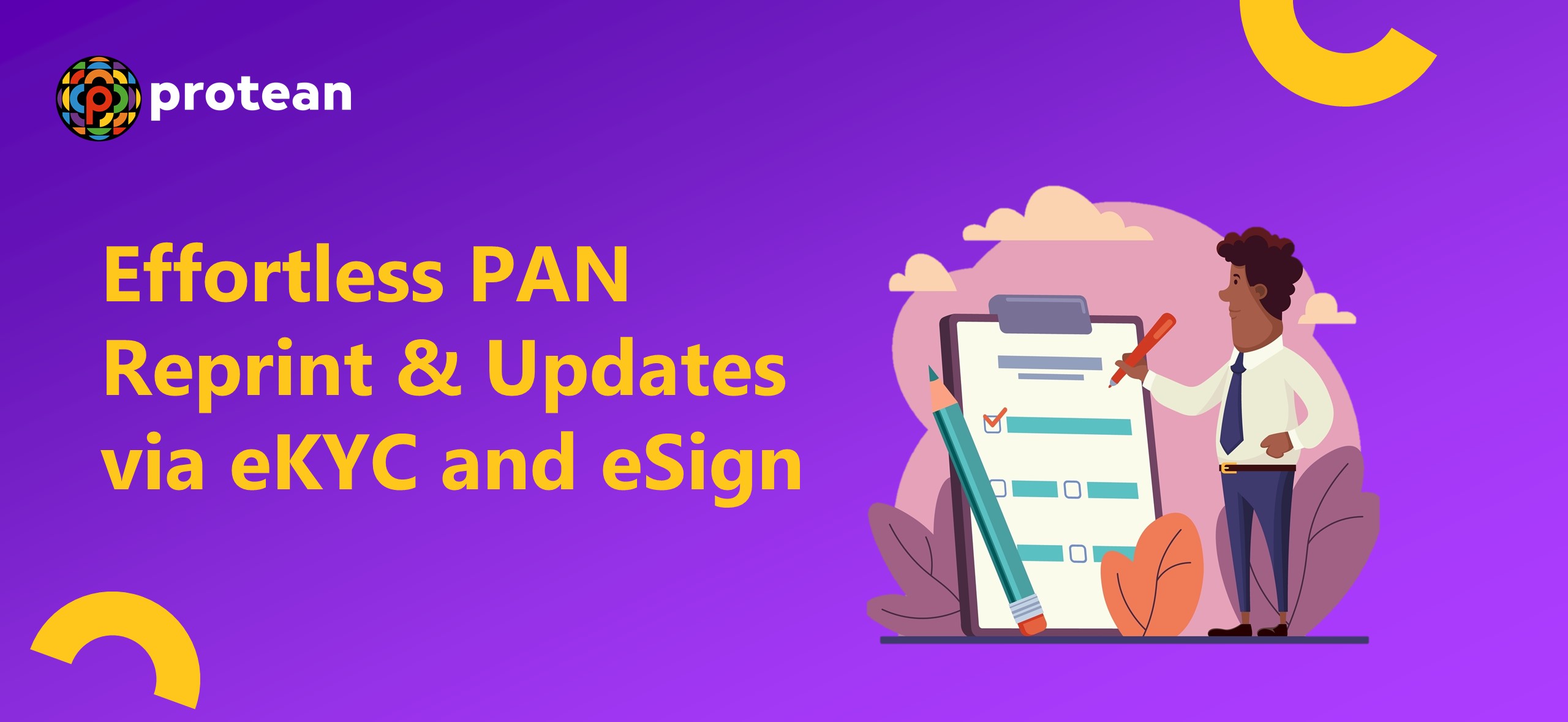Once the government allots a PAN card to an individual or corporate entity, its validity lasts for a lifetime. However, the instances of individuals applying for a PAN card reprint service are quite common under certain circumstances. Obtaining and retaining the PAN card is vital as it serves as an identity-proof document. Also, it comes in handy to claim tax returns in case when excess TDS is deducted. Therefore, if your PAN card is stolen or damaged or somehow you lost it, then there’s no need to panic.
Now, you can easily apply for a duplicate PAN card online. Wondering how? Discover a seamless PAN application process through eKYC and eSign in this blog. This guide simplifies PAN Reprint/Change/Correction/Update with step-by-step instructions for registering, generating a token, and submitting applications digitally or through scanned images. From personal details to document uploads, follow this concise guide for a hassle-free experience and prompt delivery of your PAN card.
PAN Reprint/Change/Correction/Update: Step-by-step application process using eKYC and eSign
1. Registration and Token Generation
- Visit the website protean-tinpan.com
- Under 'Quick links', click on 'Online PAN Services'
- Click on 'Paperless PAN Application'
- On selecting the desired option, you will see a form where you need to register and generate a token (this is a pre-requisite for all types of PAN applications)
- For 'Application Type', select option 'Changes or Correction in PAN Data/Reprint' from the drop-down and select 'Individual' from Category
- Select the appropriate 'Title' from the drop-down list and enter your 'Last Name/Surname', 'First Name' and 'Middle Name'
- Enter the Date of Birth, Email ID and Mobile Number
- Select between Yes or no to choose whether a citizen of India, enter your existing PAN number and check the consent form (by checking the consent you agree that the data submitted by you will be used for the purpose of PAN application)
- Enter the Captcha code and click on Submit
- On successful registration, token number will be generated and the same would be sent on the provided email ID
2. Input Personal Data
- Click on Continue with PAN Application
- Select the mode of application 'Submit digitally through e-KYC & e-Sign' option
- Select between Yes or No whether Physical PAN card is required. If 'No' is selected, you'll receive only digitally signed e-PAN at the email ID provided in the application
- Your existing PAN number will be automatically captured from the previous screen
- Enter the last four digits of the Aadhaar carefully.
- If you are OK with the photograph in Aadhaar to be printed on the PAN card, then select 'Yes'.
- If you select 'No', then you'll be prompted to select other modes for PAN Application
- Please tick the boxes besides the required fields to make correction or change in existing data
- Data captured on the registration page before generating the token will be auto-populated
- Select the Gender from the drop-down menu
- Under the parents details section, provide father's name. Kindly note Father's name is mandatory and from May 1, 2024 even mother's name will be made mandatory. Please ensure Father's name and mother's name is correctly entered
- Under contact details, residential address would be automatically captured from the Aadhaar card
- Select the country code from the drop-down, enter area/STD code
- Telephone/mobile number and email ID would be auto-filled
- If multiple PAN numbers are allocated to you inadvertently, please mention the same
- Click Next to go to the Documents Details section
3. Document Submission and Confirmation
- Proof of Identity, Proof of Address, Proof of Date of Birth will be pre-filled
- For Proof of PAN, select 'Copy of PAN' from the drop-down
- For Declaration, select Himself/herself or representative assessee from the drop-down
- Enter the number of documents enclosed and enter the place and click Submit
- On successful submission of details, you'll be navigated to confirmation screen
- On the confirmation screen, you'll have to enter the first 8-digits of your Aadhaar and confirm the details
- For editing, select the Edit button and you'll be redirected to application pages for correcting details
4. Payment and Authentication
- Click Next to be redirected to payment page for payment of application fees using various online payment options
- On successful payment, you'll be navigated to the authentication portal
- Click on consent check box to provide consent for using Aadhaar details for purpose of PAN change or Correction application
- Then Continue with e-KYC authentication
- On successful authentication, you'll be navigated to the e-sign portal for digital signing of application
- You'll have to re-enter your Aadhaar number and provide consent for e-Sign for PAN change or correction application
- Click on Send OTP for OTP authentication
- On successful authentication, application will be digitally signed and digitally signed PDF will be displayed on the screen
- You'll receive your e-PAN within two hours and the physical PAN will be delivered to your doorstep
PAN Reprint/Change/Correction/Update: Step-by-step application process using scanned images through eSign
1. Registration and Token Generation
- Visit the website protean-tinpan.com
- Under 'Quick links', click on 'Online PAN Services'
- Click on 'Paperless PAN Application'
- On selecting the desired option, you will see a form where you need to register and generate a token (this is a pre-requisite for all types of PAN applications)
- For 'Application Type', select option 'Changes or Correction in PAN Data/Reprint' from the drop-down and select 'Individual' from Category
- Select the appropriate 'Title' from the drop-down list and enter your 'Last Name/Surname', 'First Name' and 'Middle Name'
- Enter the Date of Birth, Email ID and Mobile Number
- Select between Yes or no to choose whether a citizen of India, enter your existing PAN number and check the consent form (by checking the consent you agree that the data submitted by you will be used for the purpose of PAN application
- Enter the Captcha code and click on Submit
- On successful registration, token number will be generated and the same would be sent on the provided email ID
2. Input Personal Data
- Click on Continue with PAN Application
- Select the mode of application 'Submit scanned images through e-Sign' option
- Select between Yes or No whether Physical PAN card is required. If 'No' is selected, you'll receive only digitally signed e-PAN at the email ID provided in the application
- Your existing PAN number will be automatically captured from the previous screen.
- Enter the last four digits of the Aadhaar carefully
- Enter the name as it appears on Aadhaar
- Please tick the boxes besides the required fields to make correction or change in existing data
- Data captured on the registration page before generating the token will be auto-populated
- Select the Gender from the drop-down menu
- Under the parents details section, provide father's name. Kindly note Father's name is mandatory and from May 1, 2024 even mother's name will be made mandatory. Please ensure Father's name and mother's name is correctly entered
- Under contact details, select residential address and fill your residential address details
- Select the country code from the drop-down, enter area/STD code
- Telephone/mobile number and email ID would be auto-filled
- If multiple PAN numbers are allocated to you inadvertently, please mention the same
- Click Next to go to the Documents Details section
3. Document Submission and Confirmation
- Select Proof of Identity, Proof of Address, Proof of Date of Birth from available list of options
- For Proof of PAN, select 'Copy of PAN' from the drop-down
- For Declaration, select Himself/herself or representative assessee from the drop-down
- Enter the number of documents enclosed
- For Upload Photo/Signature section:
- Upload photo in the following format: Only .jpg extension file allowed; DPI lesser than 200 dpi; 3.5(H) x 2.5(W) cms; Maximum file size: 50kB
- Upload signature in the following format: Only .jpg extension file allowed; DPI lesser than 200 dpi; 2(H) x 4.5(W) cms; Maximum file size: 50kB
- After successful upload, you will be able to see the preview of the photo and signature in the box
- For Upload Supporting Documents, documents should be in accepted specifications i.e. file should be in PDF format and the size should not exceed 300 kB. You can add more documents by clicking on Add Documents
- Click on Submit once done. On successful submission of details, you'll be navigated to confirmation screen
- On the confirmation screen, you'll have to enter the first 8-digits of your Aadhaar and confirm the details
- For editing, select the Edit button and you'll be redirected to application pages for correcting details
4. Payment and Authentication
- Click Next to be redirected to payment page for payment of application fees using various online payment options
- On successful payment, you'll be navigated to the authentication portal
- Click on consent check box to provide consent for using Aadhaar details for purpose of PAN change or Correction application
- Then Continue with e-KYC authentication
- On successful authentication, you'll be navigated to the e-Sign portal for digital signing of application
- You'll have to re-enter your Aadhaar number and provide consent for e-Sign for PAN change or correction application
- Click on Send OTP for OTP authentication
- On successful authentication, application will be digitally signed and digitally signed PDF will be displayed on the screen
- You'll receive your e-PAN within two hours and the physical PAN will be delivered to your doorstep
What are the Advantages of Opting for a Duplicate PAN Card?
The PAN card acts as a valid ID proof for all Indians across the country. Also, it is mandatory for executing transactions above a certain limit.
Below you can see some reasons why you should have a PAN card along with its duplicate copy:
- Having a PAN card is mandatory for filing TDS returns
- It is indispensable for bank account opening
- To get a loan, the borrower must present their PAN card
- While purchasing expensive commodities like jewellery, the PAN card is needed
- Property purchases call for submitting PAN card details
- Registering a new business requires PAN card validation
Besides the above scenarios, you will also be asked to produce the PAN card while obtaining basic services like getting a new debit card or selling off your old vehicle. For all these reasons, it is important to apply for a PAN card reprint whenever it is necessary.
When to Apply for a Duplicate PAN Card Reprint?
Here’s when you should apply for a duplicate PAN card:
Case 1: Theft/ Loss
It is the most commonly reported reason behind PAN card re-application. As you travel, you carry some of the important documents with you. In cases when the wallet/ purse gets stolen, the documents are lost. During those times you need to file an FIR first because the FIR copy acts as the supporting document while requesting for the duplicate PAN card.
Case 2: Misplacement of Card
At times individuals can simply forget where they have kept one of their important documents. If that is the case with you and you are not being able to recover your PAN card then you can claim a new one by stating this reason.
Case 3: Damaged Card
If the PAN card is damaged then also the cardholder becomes eligible for a duplicate PAN card. Simply visit the Protean website and ensure to follow the above-mentioned steps for a seamless application.
Documents Required for PAN Card Reprint Procedure
The list of documents for a PAN card reprint has been presented below:
- Proof of identity (Aadhaar Card/ Voter ID card/ Passport)
- Proof of address (any photo ID or utility bill displaying the present address of the elector)
- Proof of birth (Aadhaar card/ birth certificate/ school leaving certificate)
Once you upload the scanned copies of the documents you can start viewing the reprint application status by using the PAN acknowledgement number.
Do’s and Don’ts While Applying for a PAN Card
These are some general guidelines to follow while applying for a duplicate reprint PAN:
Do’s
- Ensure to upload a recent coloured photograph while applying for a duplicate PAN card. The photo size has to be 3.5 cm x 2.5 cm.
- Make sure all the scanned documents have been attached. In case you miss any, error(s) will pop up. So make sure to address them to proceed with the application.
- Ensure to fill out the details of the Representative Assessee in column 14 in case the application is made on behalf of a minor or a person with mental retardation.
- Make sure to check whether the complete address details have been entered.
Don'ts
- Make sure not to provide ID proof and address proof documents that are not in the applicant’s name.
- Ensure to enter accurate data in each of the given fields as needed.
- Do not use initials instead of typing in the full first and last names.
- Refrain from re-applying for a duplicate PAN card if you have already applied for the same earlier.
Conclusion
You can initiate the PAN card reprint request from home following only a very few steps, provided you have all the supporting documents ready. Flawless execution of the steps won't only ensure a new physical PAN card but also you can apply for e-PAN which is sent to your email address.
However, while sending the application form ensure to abide by the guidelines mentioned on the Protean website. On successful submission of the reprint application, you will receive the new PAN card within 2 weeks.
Looking for more information on PAN? Learn more here.
- Story by Kakoli Laha